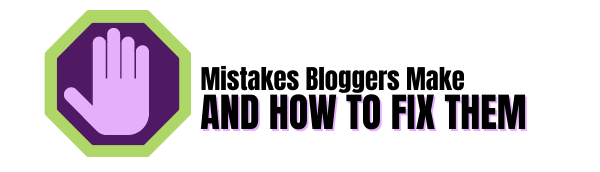Hello, and a very warm welcome back. Which autoresponder is better Aweber or Get Response?
I’ve taken a look through two of the most effective email marketing tools available and identified their key differences in this post.
This detailed comparison will allow you to make informed decisions, whether you are just starting out or looking at your current email solution.
which of these email marketing solutions is best for your business?
What will be covered:
- The pricing plans
- Main key features
- The quality of the templates
- Any pros and cons
- The best customer support
Let’s dive in and find out!

We will start with AWeber and then move on to GetResponse.
This post contains affiliate links. If you click a link and make a purchase I will receive a commission. The price you pay will not be affected.
AWeber
Tom Kulzer founded AWeber in 1998 to simplify and make small business email marketing more profitable.
It has become a popular email marketing service used by more than 120,000 small businesses, bloggers, and entrepreneurs worldwide.
AWeber: What I love about it
It is easy to sign up for AWeber.
You can have a free account for up to 500 subscribers.
OR start your free 30-day trial for the Pro account.
Your name, address, and other essential information will be required.
You will also need to provide your credit card information.
AWeber will need your credit card information to ensure that your account continues to function smoothly after the free trial ends.
User Interface
AWeber’s user interface is simple and easy to use. The menu is well-organized, and the help desk is always available.

This section focuses on the three main components of the system:
Subscribers, Lists, and Messages.
This screen provides a snapshot of your account across all these areas. It also has buttons in contrast green so that you can take action.
The second section focuses on three types of help:
Video, Webinar, and Online Guide.
This shows AWeber caters to the different learning styles of its customers.
The third section gives a quick insight into your subscriber stats.
Each list has its stats, so make sure you choose the correct list at the top.
A glance at upcoming Broadcasts is also available.
The fourth section contains information about any broadcasts that were recently sent and the most recent stats for your chosen list.
Getting Started
After you have completed all formalities, you are ready to begin.
The welcome video explains how to get started with email marketing if you are new to the field.
- Set up an account
- Create your first list
- Customize your confirmation message
After clicking the “Let’s Get Started” button, you are done with the first three steps.
Types of Messages

Broadcasts used to be the name for messages in AWeber.
They now use the term Broadcasts to refer to one type of message.
You can find all the types of messages by going to the main Messages tab on the top menu.
Campaigns

Campaigns, a new feature in AWeber email automation software, allows you to manage multiple follow-up series within one list.
Drag-and-drop campaign editor templates allow you to create action-based automation flows.
Legacy Follow-Up Series
You can also describe follow-ups as “Autoresponders.”
They are an integral part of email marketing automation for most people.
Drafts
Drafts pages are like a holding page. They allow you to store draft messages and display your active campaign messages.
The ‘Copy to List’ feature is my favourite. You can easily copy a message to the correct list if you have accidentally created it.
The system also saves messages to the draft status. You can send a test or schedule a broadcast and add it to your follow-up series.
AWeber Automations
Three options are available:
- Apply Tag (or Remove a Tag)
- Wait (X number of days)
- Send an email message
There is no visual workflow builder, unlike GetResponse.
Broadcasts
You can use broadcasts to send one-off messages and to inform subscribers about new blog posts, special events, or sales.
Blog Broadcasts
Blog broadcasts enable AWeber to send your entire blog post to subscribers via email using the RSS feed.
Click Automation
AWeber’s marketing automation also uses tags.
You can segment your list using click automation and send more relevant emails based on what links they clicked.
Subscribers can choose their next steps by themselves.
AWeber tags subscribers according to their choice, and they get the pertinent information for a new campaign.
How to Create Messages
There are three ways to create the message you want.
- HTML editor – Edit the HTML using WYSIWYG
- Plain text message – Create text-only messages
- Drag and Drop Builder – Use templates for custom emails
Each method has its pros and cons, but they are all easy to use.
1) HTML Editor
WYSIWYG is the middle ground between the two previous options.
Only serious coders should switch to HTML sources.
It is not different from using a word processor.
Overall, AWeber did a fantastic job structuring the message creation process.
I love that you can create any type of message and that you have the same options.
All your messages are saved in the Drafts holding pages until you decide to send them.
2) Plain Text Message
This is an easier resource for anyone who struggles to choose a suitable template. A template is not necessary.
Your friends don’t use flashy email templates when they email you.
A simple email with a link to your page or post is often sufficient.
Pro tip: Emails with plain text have a higher open rate than emails with images or other HTML styles.
Plain Text Messages cannot embed links, but you can add URLs in their entirety.
3) Drag and Drop Email Builder
Drag and Drop Builder offers endless design options.
For follow-ups and broadcasts, you can choose from more than 700 mobile-responsive drag-and-drop email template options.
You may also choose to start with a blank canvas or create your template.
Management of Lists
AWeber enables you to have as many lists in your account as you wish.
Each list comes with its own Follow-Up series.
It is easy to set up and follow the basic list options.
The general information is pulled from your account details. You can then personalize it for each list, as needed.
AWeber defaults to Confirmed Opt-in, but you can change this per list if you wish.
List Automation
You can create an automation rule that automatically subscribes or unsubscribes someone from a list when they subscribe or unsubscribe to another one.
If you have one prospect list and one customer list, you could use an automation rule to unsubscribe prospects from your prospect list if they buy something from you.
This is an effective way to manage your subscribers.
Subscribers Menu
You can manage existing subscribers or add new subscribers using the Subscribers menu.
Manage Subscribers
AWeber offers pre-defined filters and field selections that allow you to manage certain users.
This is a quick insight to give you an idea.
For example, you might select subscribers whose email addresses include Gmail and save them as necessary segments.
Add Subscribers
You can add subscribers to your list via a website opt-in form or manually.
Some tools allow you to export or import lists if you move from one service provider to another.
You can also use the facility to add subscribers manually.
AMP for email
An area where AWeber has an advantage over GetResponse and also over most other email marketing platforms involves something called AMP for email.
Traditionally, e-newsletters have been static just a combination of text and images.
AMP for Email changes all that by making it possible for recipients to take simple actions such as booking an appointment or RSVP-ing to an event directly from within the email itself (i.e., without leaving their email program and without visiting a website).
This allows the sender of an email to insert dynamic content into it like live survey results, weather updates, soccer scores etc.
AWeber: What I don’t love
Sending Messages
Once you have created your messages, they will sit in the Drafts section waiting for you to decide when or how to send them.
You can:
- Program a broadcast
- Add to the follow-up series
- Send a test mail
This option will display a box with a selection.
AWeber Broadcast Settings
Each section is self-explanatory but a little limited. These are some examples.
- When should this message go out?
This option allows you to choose one-time zone only.
For example, suppose you send your message at 11 o’clock British time.
A subscriber in New Jersey would then receive it at 3 o’clock.
If you knew that 11 am local time was the best time to send messages, this could impact the open rate of your messages.
You could create segments in your list based on country or time zone to get around the problem.
However, you would need to copy the message multiple times for each segment.
This would require some manual effort on your part every time you send a message.
I don’t believe this is a good idea.
AWeber is not a leader in sending messages.
- Who should get this message?
AWeber does not pay enough attention to this option.
This is when you can do A/B Split Testing on two headlines.
It is not mentioned and there are no prompts.
If you are interested in learning more about A/B Split Testing in AWeber, you will need to search in the online help section.
You can use automated testing to split the list and send the same message with different headlines.
You could also prepare for this stage by preparing your subscribers in advance to create segments and send messages to each one.
Aweber Subscriber Numbers
It is essential to monitor the status of your subscribers carefully as they count towards your total subscriber count and, therefore, the cost of your AWeber subscription.
Subscribers who subscribe to more than one list are counted each time.
Subscribers on deactivated mailing lists will still count towards your total subscriber count.
Your total number of subscribers does not include unsubscribed addresses
Aweber Pricing

AWeber offers a free plan to up to 500 subscribers.
It also includes 3,000 emails per month with all significant features.
The subscriber count will determine the price of a Pro Plan.
The Aweber Pro Plan Explained:
- Up to 500 subscribers: costs $19.99 per month
- 501 to 2,500: costs $29.99 per month
- 2,501 to 5,000: costs $49.99 per month
- 5,001 to 10,000: costs $69.99 per month
- 10,001 to 25,000: is priced at $149.99 per month
If you have a list containing more than 25,000 subscribers, you will need to get a quote from AWeber to establish the monthly costs of an account.
Discounted plans are available for non-profit organisations. (3 months free, 25% off after that) and offers for students (of 20% off).
Aweber Customer Support
Customer support for Aweber is excellent!
AWeber is the best option if you need phone and migration support.
It is one of the very few companies that offer phone support (and toll-free if you live in the US).
Email and live chat support channels are also available.
English is only spoken.
GetResponse
Simon Grabowski founded GetResponse in 1998.
It serves over 350,000 customers from 182 countries and is available in 21 languages.
They claim to be the most accessible email marketing platform in the world.
Why I Love GetResponse
GetResponse does not take credit card information upfront.
They will contact you at the end of your 30-day trial to arrange payments.
Types of Messages
GetResponse allows you to send three types of messages
- Autoresponders – For predetermined messages that are sent based on actions or time
- RSS to Email – To send your entire blog post by email
- Newsletters – To send updates to your subscribers
Autoresponders
GetResponse offers a top-notch Autoresponder.
It has a few triggers you can choose from.
The most common option is the Time-based trigger.
You can also use other people to send messages precisely the moment someone opens a message or clicks on a link.
You have two options:
You can select a message from one of your drafts or make a new message.
You can choose to use the same process as in the previous section, including the option of an A/B test and Time Travel.
After building your autoresponder messages, GetResponse will present you with a calendar overview.
If you must modify your schedule, you can view and drag messages around.
How to Create Messages
There are a few options when you want to create a newsletter:
- HTML Source Editor
- Drag and drop email editor
These are both useful and simple to use.
Pro Tip: Before creating a newsletter, ensure you have chosen the correct campaign.
Whatever option you choose, there’s a standard screen that will appear first.
This is where you can write your email subject and select your address.
Then, below are some options for distribution settings:
Analyze Google Analytics, Click-through, and A/B Testing!
1) HTML Source Editor
You can switch between HTML Source and WYSIWYG using the HTML Source Editor.
If you don’t want to code HTML messages, stick with the latter.
The WYSIWYG editor is very similar to the one that we saw in AWeber.
The editor’s word processor-like functions make it simple to format your message quickly.
After you have finished creating your newsletter, you can save it as a draft or go on to the next stage.
2) Drag and Drop Email Editor
You can create your newsletter using over 600 pre-designed templates, just like AWeber.
To make it easier for you to choose, you can order a template through the GetResponse designer if you don’t find what you want.
You can also create a fresh template. You have a number of options for templates:
- It can be a great idea to start from scratch. It is up to you how much design you want. Drag and drop different elements into your message.
- GetResponse offers a mobile screen view to see how your design will look on a smaller screen.
Sending Messages
Do you remember the A/B test option? Here you can configure your test.
There are different types of A/B tests:
- From Field – Select up to 5 fields from which to test
- Subject Line – You can choose up to five subject lines to test
- Delivery Time – You can choose between 5 days and seven days, depending on when you want to test the product.
- Content – Select up to 5 messages to be tested
After you have selected the test type, it is possible to choose the conditions.
I love the split test and winning message approach.
If you aren’t monitoring, make sure to click the “send the best message automatically” button.
Split testing is an option that can be powerfully included, and GetResponse has made it simple to set up and execute.

Before clicking Send, you need to decide whether to send your message immediately (or if you prefer to use the super-scheduling option).
GetResponse offers a few scheduling options:
- Time Travel – Sends your message at the recipient’s local time, e.g., Everyone receives it at 10:00 am local time.
- Perfect Timing – Delivers your message when the recipient is most likely to open it and click, based upon GetResponse data.
These scheduling options are tremendous and you can use them in Autoresponder messages.
GetResponse Pricing

GetResponse has four different account packages:
- The Free package costs $0.00/per month
- The Basic package starts at $15.00/per month
- The Plus package starts at $49.00/month
- The Professional package starts at $99.00/per month
Customer Support For GetResonse
GetResponse only offers live chat and email support which is one of the things I don’t like as sometimes I really need to speak to a person.
Here 8 languages are spoken: English, Polish, German, French, Spanish, Italian, Russian and Portuguese
Conclusion Which one Is Better?
AWeber and GetResponse both offer a good range of tools to help you create, maintain and communicate with an email list.
Even if you’re not all that technically minded, (like me) you shouldn’t have too much difficulty using either to manage your e-communications.
has much more of an ‘all-in-one’ solution than AWeber, it comes with significantly more features, and is also a bit cheaper.
There are a few areas where AWeber has an edge over GetResponse.
It supports AMP for email, is more flexible when it comes to split testing, gives you access to its push notifications, phone support and autoresponder features on its free plan which GetResponse doesn’t include.
Which one you use is ultimately down to the features you want most!
Have a question leave it in the comments below and I will be happy to answer it.
Feel free to share it or add a link to the post in one of your blogs.
Lisa. CEO and founder of mistakesbloggersmake.com.