Hello, and a very warm welcome back.
Many bloggers are focused on the content and backlinks that will help them grow their blog. However, it is equally important to improve your site’s loading speed. Page speed has a direct impact on SEO, organic rankings, user experience, website traffic, and sales conversion.
In this post, I’ll show you how to speed up a WordPress site.
Your blog visitors deserve to feel at ease while reading your content. According to Kissmetrics, the average loading time for a website when it is first accessed is just 3 seconds. Akamai claims that even a 100-ms delay can hurt conversion rates by 7%.
It is clear that a website with a faster speed will have more chances to achieve its digital business goals.
This piece will focus on 22 ways to speed up your WordPress blog’s load times. These tips are not only easy to do at home, but they also follow universal principles.
This post may contain affiliate links. This means if you click a link and make a purchase I will receive a commission. The price you pay will not be affected.
Here are 22 ways to optimize WordPress blogs for faster loading:
1. Turn off Trackbacks and Pingbacks (if it’s causing slow loading).
Search engines can index your WordPress website faster using trackbacks and/or pingbacks. Spammers use this feature to obtain automatic backlinks. Spam sent to WordPress will eventually become trash. This can cause slower loading of websites.
You can disable this plugin by using the “Remove & Disable XML-RPC Pingback” plugin
You can also do it manually in WordPress. In your WP back office, click Settings, select Discussion and then uncheck Allow Link Notification.
2. Make Your Site Visible using a Powerful CDN Network
A CDN can make your website accessible from anywhere, regardless of the server’s location. CDN networks are available all around the globe and can store static files for your site. Website visitors can access your website from any location, regardless of where it is located.
Your server is located in the UK and your visitors are located in South Korea. The CDN closest to South Korea will provide the information, but from your server in the UK.
3. Activate an Updated Cache Plugin.
You should use a caching plugin for your WordPress website. You can do this with several plugins, such as WP Super Cache, WP Rocket, and W3 Total Cache.
4. Maintain your Site’s PHP Version up to date.
WordPress.org was developed in PHP language. It is a server-side language so you need to be familiar with how the programs run. Optimized PHP will result in faster speeds. Bluehost is a reliable web hosting provider that will keep your blog running on the most recent PHP version.
The caching plugin creates a static HTML file that can be accessed faster when it is re-accessed. This is because dynamic scripts don’t load and slow down the server. Some caching plugins also have extra functions like browser caching, CSS minification, and CSS.
5. Use a Supportive Web Host.
Page speed is a key factor in choosing the right web hosting. This is not an area to save money on. You can choose between shared hosting and VPS (virtual personal server) plans depending on what your website needs are. You can read some Bluehost reviews to help you make an informed decision about whether or not to go with it.
Basic shared hosting can slow down your site’s speed. Server resources are distributed across many websites and this can hinder your growth. You have options such as Managed WordPress, VPS, and customized hosting. It all depends on your technical skills and how much you are willing to pay.
You need to know your needs and goals for your website before you choose a host. Hosting that is perfect usually includes SSD storage and an in-built cache mechanism. It also allocates maximum server resources to your website’s performance.
These are the names I recommend:
- Wealthy Affiliate SiteBuilder
- Bluehost
- Dreamhost
6. Keep Switching to the Latest Version of WordPress.
As WordPress evolves, it keeps releasing new versions. Make sure you keep your site up to date. Updates are made to improve features and fix bugs in previous versions.
WordPress without updates is more vulnerable to viruses, malware, and hacker threats.
7. Intercept wp-admin Login Page for Hackers.
Bloggers usually have the “www.yoursitename.com/wp-admin” formatted link to log in to their WordPress dashboard. The cyber hackers and their bots will continue to try different credential combinations in order to hack your website, which can lead to your admin URL being hacked many times daily.
This can lead to your site using more bandwidth and increasing load times depending on how severe the attack is.
WPS Hide Login is a plugin that creates a hidden login page for the admin. It also ensures high-speed site surfing by reducing bandwidth usage.
8. Minimize Plugins.
Plugins can improve the design and performance of your website. Depending on your website’s purpose, only use the plugins you actually need. Your website’s speed can be affected if you use too many plugins that have heavy code or files, and they are not compatible with WordPress.
The more plugins that you use, the more resources will you need. This will impact your website’s performance. Plugins should be used optimally.
The “Performance Profiler” plugin is a great tool to help you decide which plugins to remove.
9 – Use a Plugin to Optimize Large Images.
You can use the WP-Smush plugin to optimize images throughout your website. It also gives you a higher resolution. To reduce the image’s size, use GTMetrix. You may find additional ways to optimize your image.
Large images can significantly increase page load times. The best solution is to compress these images. It is important to reduce the image’s dimensions and ensure that it appears at a fair resolution.
In 5m or less, you can increase site speed by using a combination of lazy loading and image optimization.
ShortPixel is a premium WordPress plugin that optimizes images for SEO. It will reduce the size of your images while maintaining high quality. ShortPixel is affordable. You can optimize 1000 images for $10 by purchasing 1000 image optimization credits.
Explore Lazy Load for lazy loading. It’s a powerful plugin that’s available right out of the box. It delays image loading until the images appear on the user’s screen.
What does it do?
My site’s page with a lot of images was loading in 4.4 seconds on average. It loads now in 2.3 seconds after I implemented the two tips. This is almost a 100% increase in speed.
10. Embed Video Links, Do Not Upload.
Video uploads to websites will slow down your site performance and consume your bandwidth. This is true even if unlimited hosting is used. Avoid uploading your video content directly to your WordPress site. Instead, embed the link in your WordPress editor.
This optimization will keep your website’s speed up, especially if you have any video content.
11. Select a Light, Fast Theme.
Don’t choose a theme just because it looks good or is cheap. Because you must consider and test many factors, it is difficult to choose the fastest WordPress theme. It is amazing to hear from experts who have completed the work and created some of the most stunning themes. Here are some names:
- Astra
- GeneratePress
- Neve
- Zakra
These themes have a lot of custom components and have been fully optimized for speed and creation modules. They will also be compatible with popular page builders such as Elementor.
12. Maintain Query Strings only for Dynamic Sources.
Your website’s speed will be affected if you don’t remove static queries such as JavaScript and style sheets.
Clearing cache will not be possible for links that contain the punctuation character “?”. Use query strings only for dynamic sources. You can use the “Remove SQL String from Static Resource” plugin to help.
13. Examine which Tables Are Causing Server Issues.
The speed of a website is greatly affected by the way it requests a WordPress database from the server. Reduce the number of queries that are too high in your database tables. The “Query Monitor” plugin will allow you to see which tables are causing server problems.
This plugin allows you to view information about slow queries and database queries that are slowing down server performance.
14. Reduce the File Sizes Using Gzip Compression.
Your WordPress website will load faster if you use Gzip compression. Gzip compression reduces the file size for CSS, HTML, JavaScript, JSON, XML and fonts. Your server resources and bandwidth will also be faster, which will speed up website loading.
This method will make your website visitors feel happier as they don’t need to wait for long to get to the site.
How should you activate Gzip compression?
You can do this manually through cPanel. After logging in to your cPanel hosting account, copy the following code into your .htacess.
“application/javascript” \
“application/json”
“application/ld+json” \
“application/manifest+json” \
“application/rdf+xml” \
“application/rss+xml” \
“application/schema+json” \
“application/vnd.geo+json” \
“application/vnd.ms-fontobject” \
“application/x-font-ttf” \
“application/x-javascript” \
“application/x-web-app-manifest+json” \
“application/xhtml+xml” \
“application/xml”
“font/eot”
“font/opentype” \
“image/bmp”
“image/svg+xml”
“image/vnd.microsoft.icon” \
“image/xicon”
“text/cache-manifest” \
“text/css”
“text/html”
“text/javascript”
“text/plain”
“text/vcard”
“text/vnd.rim.location.xloc” \
“text/vtt”
“text/x-component” \
“text/x-cross-domain-policy” \
“text/xml”
15 – Reduce the Number of Posts per Page.
Your main pages should feature your most important content. You shouldn’t put everything there. You can reduce the number of posts per webpage to make your website load faster. It will be much easier to load 5-7 posts per page than 10-15. This will make your website load quicker.
16. Clean up Your WP Database
The work involved in maintaining a WordPress website can be multiplied by various activities, which will cause the database to grow significantly? The WP-Optimize plugin allows you to optimize and clean up your databases.
17. Reduce the Number of Times You Make Edits in Each Post.
WordPress automatically stores a copy for each revision you make. An accumulation of revisions to posts will lead to garbage in your database.
While it does not increase website speed, limiting post revisions helps maintain a database at an optimal performance level. You can add the following code to wp-config to limit revisions for each post:
Define( “WP_POST_REVISIONS”, 5
WordPress will delete older versions in excess of five revised drafts. You can use the WP Configuration File plugin to limit the number of edits.
18. Use CSS in the Header and JS in the Footer.
JavaScript is client-side programming. The file will be executed from your web server’s browser, not the client’s. So, place the JS files in the footer. This will allow the webserver to load the page from start to finish and then execute the js file from the client side. Your website will be more accessible if you place the appropriate load script.
19. Reduce Redirects.
Visitors should be able to access all information on your website. Sometimes, however, information may need to be directed to a different website via a different URL. However, a redirect can lead to excessive HTTP load requests which can slow down your website.
You need to streamline the flow of website redirects. It is possible to reduce the number of links to pages other than your own website.
Let’s say you have Page 1 and Page 2 and you want Page 3 to be your navigation page. This means that you can point directly from Page 1 to Page 3 without first going to Page 2.
20. Ensure to Deactivate Hotlinks on Your Site.
If your image is used by multiple websites, users can access it indirectly. This will cause your server bandwidth to be stealthy. You can disable hot-linking to avoid this.
While disabling hotlinks does not affect website loading speed directly, it is an optimization you can make to improve your site’s speed. You just need to ensure that your hot-linking is disabled.
21. Follow Best Practices for Displaying Ads.
To determine if running ads is worthwhile, find out the potential ad revenue of your niche. To maximize speed, if yes, you should follow best practices.
Some bloggers say that they want to see more ads on their blogs in order to make big money. This is what most newbie bloggers believe. Paid ads related to your niche CPC may earn you some income but they can also slow down your website with too many resource calls, uncompressed images, and codes.
22 – Prevent Your Server from Making Repeated File Requests.
You can use HTTP Keep-Alive to speed up website loading. It works by keeping your website’s code consistent so that the server doesn’t make repeated file requests. You can activate it easily by using .htaccess.
Conclusion
This article should have helped you optimize your blog’s loading speed. Don’t forget about re-checking your page speed after optimization. The results will surprise you.
Lisa. CEO and founder of mistakesbloggersmake.com
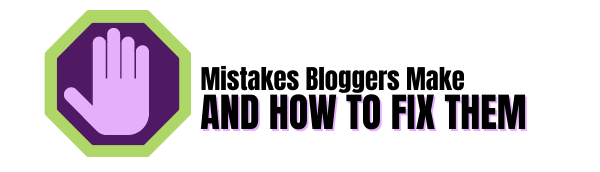

Thank you for the comment.
Having a website that loads quickly is very important for the user experience as well as search engines for ranking.
Lisa.