Hey and a very warm welcome back to this blog post. Today’s topic is the 5 top Tips To Stop Your Pinterest Account From Being Suspended.
If you are wanting to use the free traffic from Pinterest then the worst possible scenario for you is to have your account suspended.
I know because it happened to me through no fault of my own and the feeling was horrendous!
It just sometimes happens that you get caught in the Spam filters and that’s your account gone!
Pinterest does admit that this happens and will give you your account back if you are persistent with contacting them.
This happened to me for the second time at the worst possible point. New years eve and it took 4 days of sending messages to get to talk to somebody human who looked into the issue and then finally reinstated the account.
I know some friends who never got their accounts back and all of their hard work was for naught. This is the main reason for writing this post to help others who may find themselves in this situation.
It’s not the end of the world but it definitely feels like it especially if Pinterest is where your main traffic comes from.
My blog is too young at the moment to get much traction from Google through SEO.
This post may contain affiliate links which means I could receive a small commission if you make a purchase using one of the links. The price you pay will not be affected. This helps to keep me in coffee for when I’m writing posts for you.
Let’s dive right in and see if we can stop this from ever happening to your Pinterest account:
Spamming Boards
Spam is constituted as pinning the same pin to different boards without changing anything and it can still happen if you pin the same thing just once a day but every day. If you have been pinning for years I know that used to work really well.
To prevent spammy behaviour you can change the images on the pins, change the text, change the colour of the text or change the title of the pin as well as a combination of them all.
I get around this by making pin copies of each pin and changing everything when it’s first made. This is a quick and easy process to do in Canva. Then I schedule each pin 2 days apart to different boards either using Tailwind or the native scheduler in Pinterest.
Since starting this my account has been okay.
I learned a new trick today! ( more on that later)
Contact Pinterest
I found out my account was blocked when I couldn’t log in.
I went to my email and I had one from Pinterest to say my account had been suspended because of spam. To be honest I was furious because I had not even pinned one single pin to the account.
It had just got caught in the spam filter by mistake.
In the email, there was a link to appeal the decision. I followed the instructions and got my account back within 24 hours. Phew!
You can also contact Pinterest using this email address: creators-support@pinterest.com
The second time my account got suspended was a little more complicated because it was on New Year’s eve and I had to email 4 or 5 times to get a human response which was very frustrating and it took 4 days to get the account back.
That was a very long 4 days.
Being consistent and polite will get the account back eventually.
Just explain that you weren’t being spammy and how much Pinterest means to your business.
Steps To Take To Avoid This Happening
We really need to remember that Pinterest wants fresh content now more than ever. Yes, they have been saying this for years but in 2021 they really mean it.
Try as hard as you can to create new blog posts on a regular basis so that you can create fresh new pins by doing this you are not putting the same URL out over and over again.
You can make up to 10 different pins for one blog post and then schedule them out using your preferred method.
If you like to pin manually as opposed to using a scheduler I would highly recommend Carly Campbells Course.
Have You Been creating New Pins For Your Old Posts?
Maybe when you first started your blog you weren’t utilizing Pinterest so there never will have been any pins made.
Now is the time to make them!
Even if you did make pins months ago there is absolutely nothing stopping you from making new pins for your old posts to bring them back to life the more traffic the merrier.
Just make sure to change things around, especially the images.
Tailwind
When using the tailwind scheduler it has an interval feature, make sure to use it in between pins.
It is set for 2 days automatically to protect your account but you can change it to any interval you wish except for 1 day between pins.
I have just been through a brilliant Pinterest course about how to pin effectively using Tailwind, It’s by Amy LeBlanc and it’s totally Awesome!
It shows you some great hacks that you probably would never have thought of. It’s called Scheduling Shortcuts (hacks for the new Algorithm) It has an excellent part where Amy shows you a trick to create new pins that I had never heard of or seen anywhere else!
It’s a total game-changer.
Have You Used Tailwinds Smart Loops?
I confess I haven’t yet. But using them is another way to prevent your account from being marked as spam.
The loops can be set up using your best-performing pins and they can take months to get to the end of the loop. This process can save you a lot of time as well as helping to keep your pins alive and bringing in traffic.
There have been so many rumours going around about the best way to pin and the amount of time between pins, it’s no wonder people aren’t sure where they stand!
These tips will keep your account in good standing and stop it from getting suspended.
This blog post is part of a Pinterest mini-series to keep your account safe and to grow your traffic this is part 2:
Part 1: Is Pinterest Right For Your Business? It’s Not One Size Fits All
Part 2: 5 Top Tips To Stop Your Pinterest Account From Being Suspended
Part 3: Which Pin Creator Should We Choose From 5 Examples?
Part 4: Which Pinterest pinning strategy is the best Manual or Scheduled?
Part 5: How To Create A Pin People Want To Click Like Crazy?
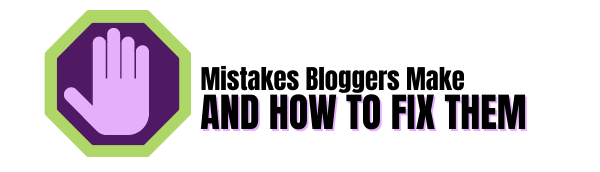
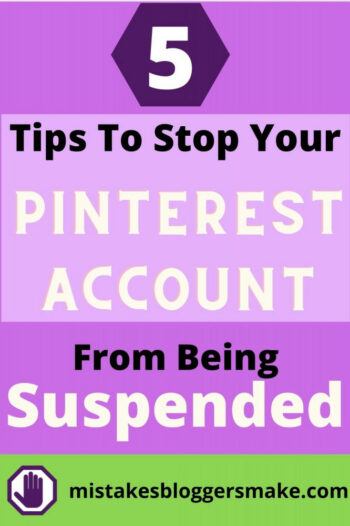
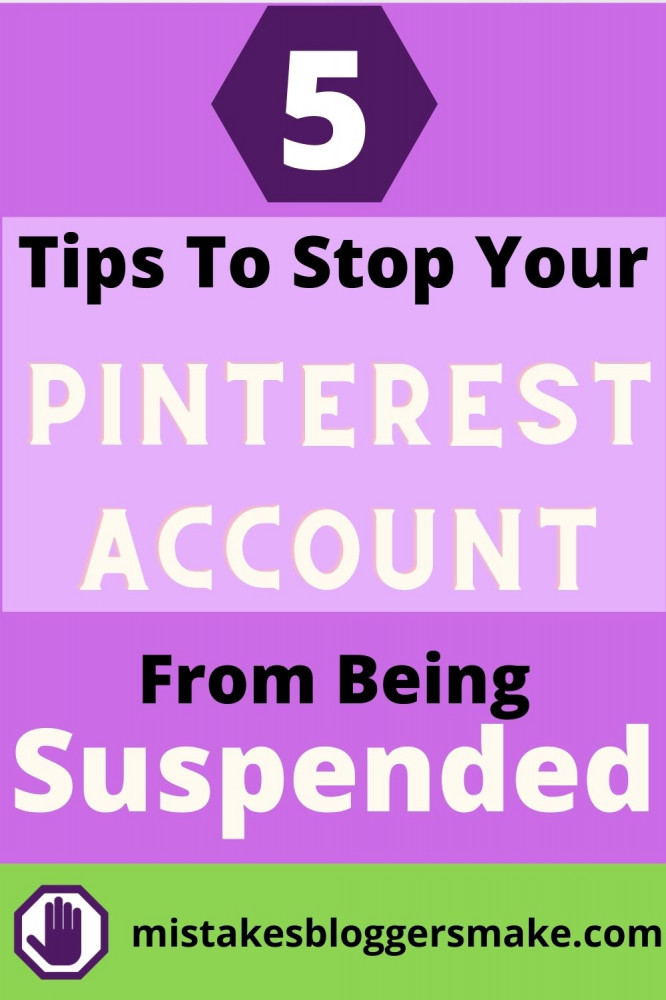


This was an informative post. I didn’t realize Pinterest could accidentally put you in spam. I do have a Pinterest business account but 1 follower and tons of likes. Thank you for listing the 5 steps to keep you from getting your account suspended. I will definitely be watching out. Most of my traffic so far is coming from Facebook.
Thank you for the comment, I¡, happy you learned from it!
Thank you for sharing your experience with us! I believe that anyone who uses this wonderful platform will be very helpful. You have to know all those cakes because that’s where the success of the business is hidden! A lot of success going forward and more articles like this I wish you!
You are very welcome!
Although I’m not a heavy user of Pinterest, these tips are definitely good to know. Thanks for sharing your experiences with us all. No one wants their Pinterest account to get suspended especially when our website traffic depended on it.
I love using Canva. As you said, it’s easy and quick. Using the same template, we can easily come up with multiple images for pinning.
great to know the tips are useful.
This is a very informative post. Thanks, Lisa! I never knew that pinning the same pin to different boards without changing anything could get your Pinterest account suspended. That’s quite a worry since pinned the same pin to different boards a lot on my biggest Pinterest account (though I haven’t touched it in a while). I’ll make sure to implement some of your tips to make sure everything is all good on my account. Thanks once again!
my pleasure Kevin it’s great to share tips that we pick up along the way with others.
Oh, thank you for this useful knowledge and sharing your story. The same thing also happened with me, but it’s on my Facebook page. It finally sorted out after 2 weeks, but I lost a lot of traction since I can’t post anything at that time. I don’t want the same thing happened to me for my Pinterest account, so I’ll take extra step to make sure it won’t happen. Thanks
Pleased you got your Facebook sorted. I know how hard it is when things get suspended.